Filtering
Filtering Your Deeds (View menu)
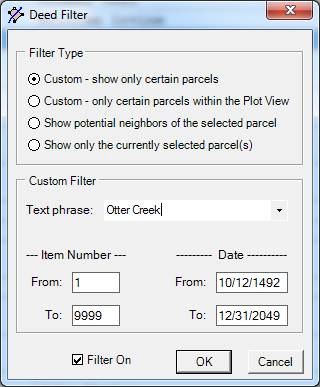
Normally, all of the deeds you enter are plotted and shown, but there are times you may want to show only certain deeds. DeedMapper contains a simple, yet powerful, deed filter that allows you to describe the kinds of deeds to be displayed and edited. Filtering has many uses, among them reducing the number of deeds displayed, creating ownership maps as of a certain date, setting up to print individual parcels, and finding likely neighbors.
In the example above, the Plot, Text, and Table views will only display deeds that contain the phrase “Otter Creek”. All other deeds will be hidden from view.
Four different types of filtering can be performed:
• Custom filtering. Allows the display of only those deeds that contain a particular word or phrase, and which are within a particular date range, and within a particular item number range.
• Plot View filtering. Same as above, but this also hides parcels outside the current Plot View.
• Likely Neighbors filtering. Allows the display of deeds that might adjoin the currently selected deed.
• Selected item filtering. Allows the display of only the selected item(s).
The definition of the filter conditions is done by opening the View menu and selecting Filter. The Filter dialog box (shown above) is displayed and you can enter the type of filter you want and the particulars regarding a custom filter, if that is the type you have chosen.
The filter is normally off, but is enabled by pressing the filter button ![]() on the toolbar.
on the toolbar.
The filter can sometimes surprise you. For example, you may accidentally set the filter so that no deeds in the project are viewable. The Plot View, Table View and Text View will all be empty.
Printing just one parcel out of many
1. In the Plot View select the deed(s) that you want in the printout.
2. Open the View menu and select Filter.
3. Choose Selected Item(s) as the type of filter. Press OK. Only the selected items should now be showing.
4. Open the File menu and select Print.
See Also: