File menu
File menu commands
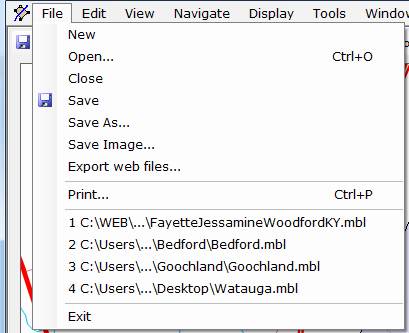
The File menu offers the following commands:
|
Command |
Shortcut |
Toolbar |
Function |
|
New |
|
|
Creates a new deed file. You’ll be asked whether or not you want to create a folder in which to put the new file. Normally you should answer Yes unless you want to specify your own storage location when you save the file. |
|
Open |
Ctrl+O |
|
Browses to and opens an existing deed file and any associated maps in a new window. It can also be used to load maps or backup files. This command may be used in succession to open multiple files for viewing and editing. Use the Window menu to control the layout and display of multiple deed files. |
|
Close |
|
|
Closes the current deed file. |
|
Save |
|
|
Saves the current deed file to its current name and folder. If you want to change the name of the file or its location use the Save As command. |
|
|
|
Saves the current deed file to a specified file name, type, and location. This command is used for renaming your deed file, backing it up, or for exporting your work in CSV and KML formats. |
|
|
Save Image |
|
|
Exports the Plot View to a graphic file. |
|
|
|
Converts the current deeds, maps, and images into a form suitable for viewing on a web site. |
|
|
Ctrl+P |
|
Prints the current view (Plot, Text, Table). |
|
|
1, 2, 3, 4 |
|
|
List of recently opened files. You can select an entry from this list to quickly reopen a file without having to use the Open command. |
|
Exit |
|
|
Exits DeedMapper. |