Exporting a graphic file
Save Image (File menu)
This command creates a graphic file of the Plot View.
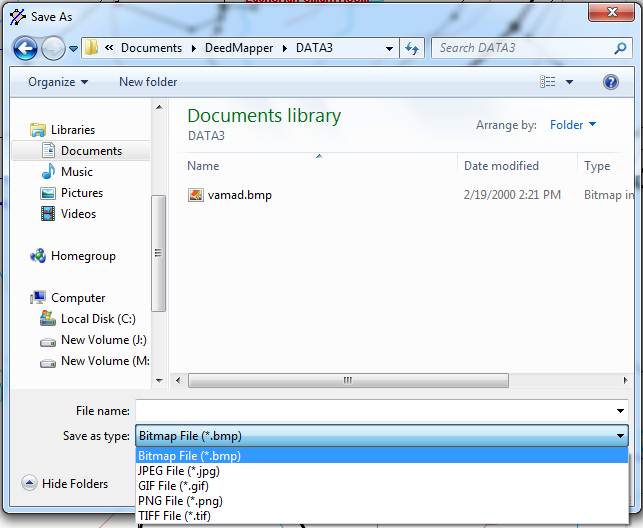
1. Select the Plot View. Size the window to your liking, and navigate to a location of interest.
2. Open the File menu and select Save Image. The Save As dialog will appear. Enter a file name, a period, and one of the indicated file types, e.g. MyGraphic.bmp, TheFarm.jpg, etc.
3. Make sure that you are saving the file in a folder other than the folder containing your deed file. Use the “Save in” field to specify the folder to save in. (If you save the file in the same directory as your deed file then DeedMapper will think it is a scanned image to be used in the Plot View.)
Note that another method of creating graphics of your project is to create an Adobe PDF file, a popular document format. Low cost or free PDF add-in products are available that operate as a kind of virtual printer on your system. When you install such an add-in on your computer you can use the File Print command and select the PDF “printer” with a large paper size. This will cause a PDF file to be created that covers an area larger than can be displayed in a single Plot View. PDF files are viewed with Adobe’s Acrobat reader.