Annotation dialog
Annotation Dialog Box
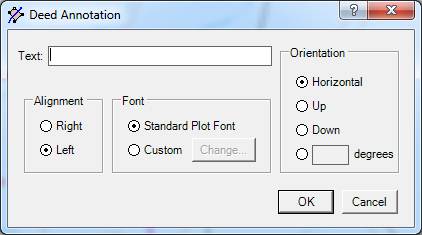
This dialog allows you to define or modify the characteristics of a plot or map annotation.
Text - Enter the desired text of the annotation.
Alignment - The annotation can be either left or right justified. By selecting left justification the location of the left side of the text is frozen and the text always extends to the right as far as is necessary. The location of the text is considered to be that of its left-hand side. If you change the viewing scale you’ll see that the left side of the text stays put. Similarly, right justification means the text is placed so the right-hand side is always at the same place, irrespective of viewing scale.
Changing the alignment is useful for fixing problems with annotations overwriting parcels or map features as you change viewing scale.
Font - The font that is used to display the text can be one of several choices. Normally, you should first try the "Standard Font". The standard font is defined in either of two places, depending on whether the annotation is attached to a map or a parcel.
• The standard map font is defined on the Maps tab of the View Options dialog.
• The standard plot font is defined on the Plot View tab of the View Options dialog box.
Select the "Custom Font" and you'll be presented with the Font dialog box that will allow you to select a font for this particular annotation.
The color of a deed annotation's text is determined by the Plot Style setting. The color of a map annotation's text is determined by the View Options Maps setting.
Orientation - Select "Horizontal" to have the text displayed in normal left to right order. Select "Up" or "Down" to have it displayed vertically. Select the data entry box to enter your own number of degrees of rotation. For example, enter 45 to have the text slope upward at a 45 degree angle. Enter -45 to have it slope downward at a 45 degree angle.
See Also