Overview
The Text View
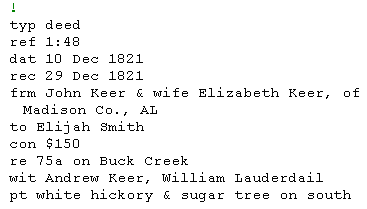
The Text View is where you enter, view, or modify the metes and bounds information of the deeds you want plotted. You can get to the Text View by pressing the F6 shortcut key or selecting Text View from the View menu. To add a new deed to your deed file, open the Edit menu and select Append, or use the F10 shortcut key. You can also edit a deed by selecting it in the Plot View and then pressing the Edit Deed button on the toolbar. This will bring up the Deed Entry form.
The Text View displays one deed at a time. The left-hand pane of the Text View contains a standard Windows text editor for entering and modifying deed information. The right-hand pane of the window is reserved for freeform notes that pertain to the deed in question.
The language used to describe the deed is called Metes & Bounds Language (MBL), a small example of which is shown above. There are three ways to enter a deed description in the Text View. The first is to manually enter MBL in an empty Text View, the second is to fill in a Deed Template, and the third is to use the Deed Entry form. The Deed Entry form is the easiest way to enter deeds for new or infrequent users of the program. You fill in the form with the information from your deed and MBL text is put into the Text View for you. Use the Text View tab of the View Options dialog to select the method of deed entry you want to use.
When you enter the Text View from one of the other views, the text of the currently selected deed will be displayed for you to examine or change. If there is no deed currently selected when you enter the Text View, either of two deeds will be displayed: deed #1, or the deed last displayed in the Text View.
Whenever you leave the Text View for another View, the deed you were just working with in the Text View will automatically become the selected deed.
You can change the font used in the Text View. See the Text View tab of the View Options dialog.
Notes pane
The Notes pane on the right side of the view is reserved for freeform text that you want to keep with your deed. Whereas the text in the left-hand pane must meet the requirements of Metes & Bounds Language, you have complete freedom as to what is entered in the right-hand pane.
If the Notes pane for the selected deed contains text you’ll see the word Notes in the status area at the bottom of the main window, no matter which view you are in. As you select deeds in the Plot or Table views you can easily determine if they have notes associated with them without having to go to the Text View to see.
The Notes pane supports the use of hyperlinks. That is, you can type or paste a hyperlink into the Notes pane. It will be shown in underlined blue format and you can click on it to navigate the link. Hyperlinks have two forms
http://www.somesite.com/... For internet sites
file:///c:/... For files on your computer’s hard drive
To adjust the width of the Notes pane put the mouse over the vertical gray divider. The cursor will change, allowing you to hold down the left mouse button and drag the divider to the left or right.
See Also:
|
- Changing the deed that’s displayed |
|
|
- Editing commands |
|
|
- What to type |