Navigate menu
Navigate menu commands
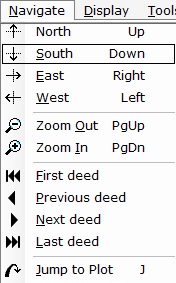
The Navigate menu allows you to move around the Plot, Text, or Table View. The exact content of this menu varies according to the View that is active. Note that the Ctrl key amplifies the amount of navigation as explained below. The menu offers the following commands:
|
Command |
Shortcuts |
Toolbar |
Function |
|
North |
N, Up |
|
Moves North by 1/5 screen height, or by a whole screen’s worth if the Ctrl key is pressed. |
|
South |
S, Down |
|
Moves South by 1/5 screen height, or by a whole screen’s worth if the Ctrl key is pressed. |
|
East |
E, Right |
|
Moves East by 1/5 screen width, or by a whole screen’s worth if the Ctrl key is pressed. |
|
West |
W, Left |
|
Moves West by 1/5 screen width, or by a whole screen’s worth if the Ctrl key is pressed. |
|
Zoom Out |
PgUp |
|
Reduces magnification by a factor of two, or by a factor of four if the Ctrl key is pressed. |
|
Zoom In |
PgDn |
|
Increases magnification by a factor of two, or by a factor of four if the Ctrl key is pressed. |
|
First deed |
|
|
Go to the first deed that is listed in the Table View |
|
Previous deed |
|
|
Go to the next deed that is listed in the Table View. |
|
Next deed |
|
|
Go to the previous deed that is listed in the Table View. |
|
Last deed |
|
|
Go to the last deed that is listed in the Table View. |
|
Jump to Plot |
J, Z |
|
Repositions the view by centering it on the currently selected item |
If your mouse has a scroll wheel, you can use it to Zoom Out or In. Press the Ctrl key down and then use the scroll wheel.